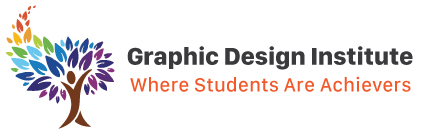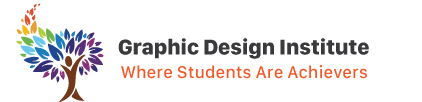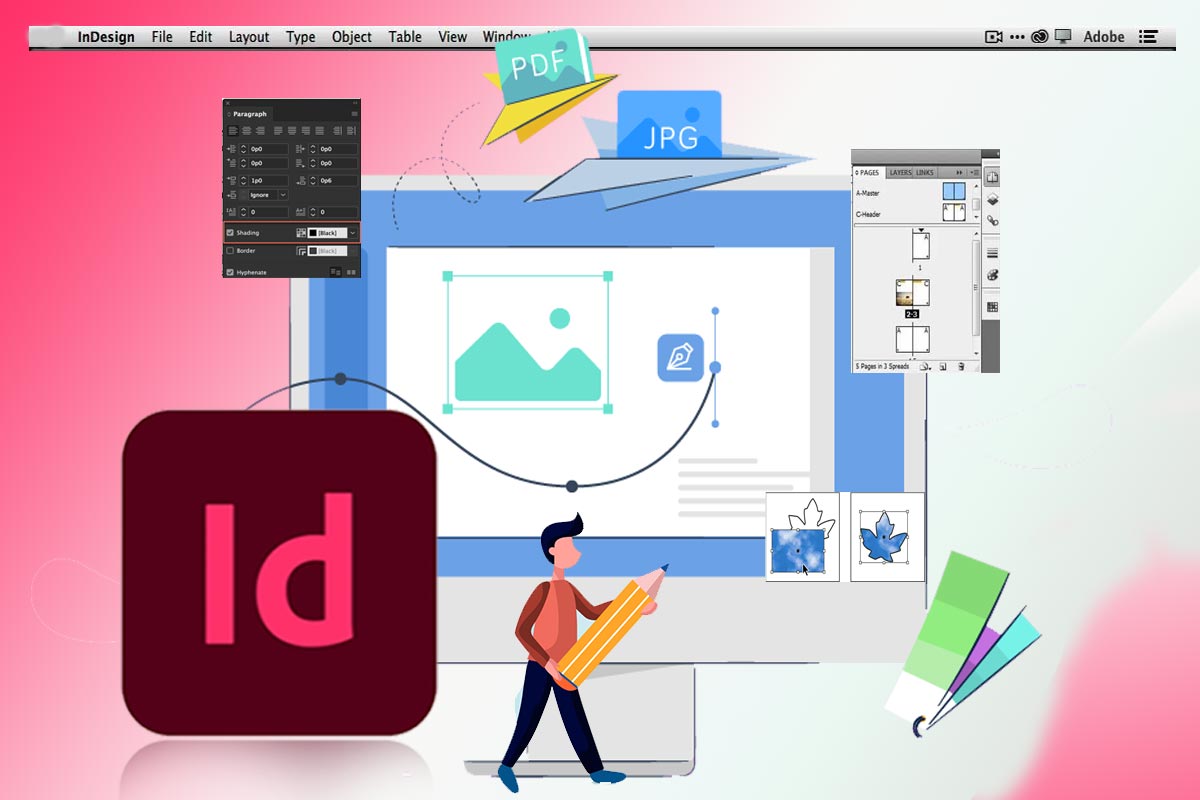Adobe applications are known all over the world, under this brand a large number of applications are available for various creative purposes, and one of these application programs is Adobe InDesign. For every graphic designer; learning InDesign has become very significant to survive in the industry and we can also see that this application is now coming up in every graphic design course in Delhi curriculum. The reason is already given.
But still there are many people who don’t know much about this super useful application. So, let me first introduce you with our desktop and digital publishing superhero Adobe InDesign.
What is InDesign used for?
While Photoshop has a huge number of tools built into it to create and process images, InDesign is more focused on creating pages and layouts. The program has a huge number of tools, parameters, and settings that are useful for digital and printing design. This makes InDesign the perfect tool for composing design projects using resources created in other programs like Photoshop and Illustrator.
Little sprinkles of its history
InDesign was developed as a tool to create booklets, flyers, posters, magazines for printing initially in 1999 but gradually it got updated and became better and better.
Now we have InDesign in which we can also work for modern digital technologies which are design projects for e-books, infographics, online advertising, and graphics for social networks.
In Indesign we can also create newsletters, business cards, presentations, brochures, portfolios, flyers, and so on.
Check popular graphic design campaigns created using Adobe applications
Anything can be designed with InDesign, but it’s best suited as a tool for organizing layouts, managing resources, and creating styles for text and paragraphs that can be reused on several different pages or documents. You can create all the products from scratch yourself, and use ready-made templates and constructors too.
With right training, you can achieve mastery over this desktop publishing application. Be part of our InDesign course to make this happen.
6 must to learn topics in InDesign
Don’t miss these options in InDesign given below.
Pages
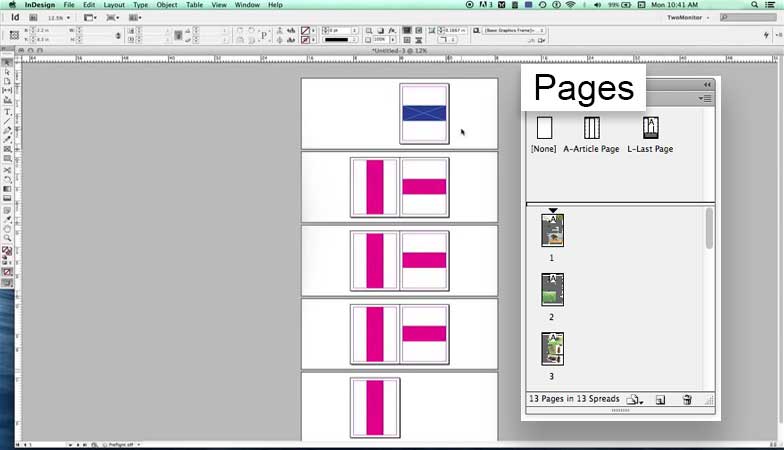
InDesign uses pages, not an “artboard” (Adobe Illustrator) or a “canvas” (Adobe Photoshop), so it’s important to set up a new document with the correct paper size and a number of pages the first time running the program.
InDesign has several preset templates that can be found on the Preset tab. The template can be chosen based on the needs – you can make a design for print, web, mobile interfaces, and so on. You can also configure and save the template yourself in order to use it again in the future.
After creating a document, you can navigate through the pages using the Pages panel, which can be found in the Window – Pages section.
Master Pages
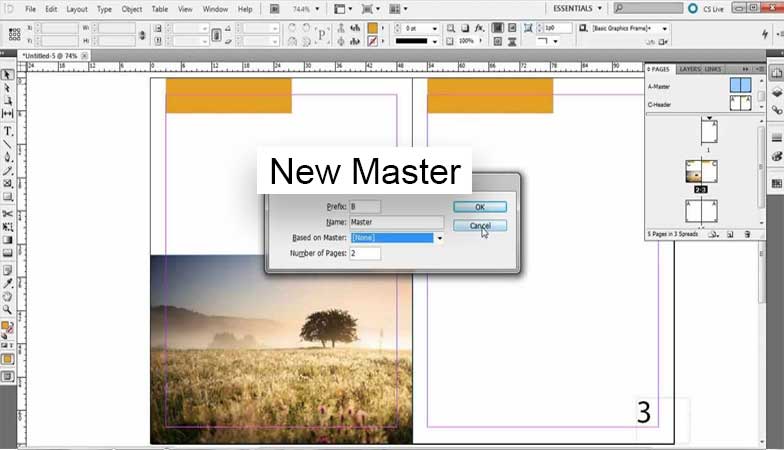
They allow adding elements to the page that will be displayed on each page. For repeating graphics or a piece of text, we can apply these elements to Master Pages instead of having to manually duplicate them on multiple pages. To do this, the Pages panel has an A-Master Page; Double-clicking on it allows editing the Master page and quickly applying this element to each individual page of the document.
Fill shapes with images
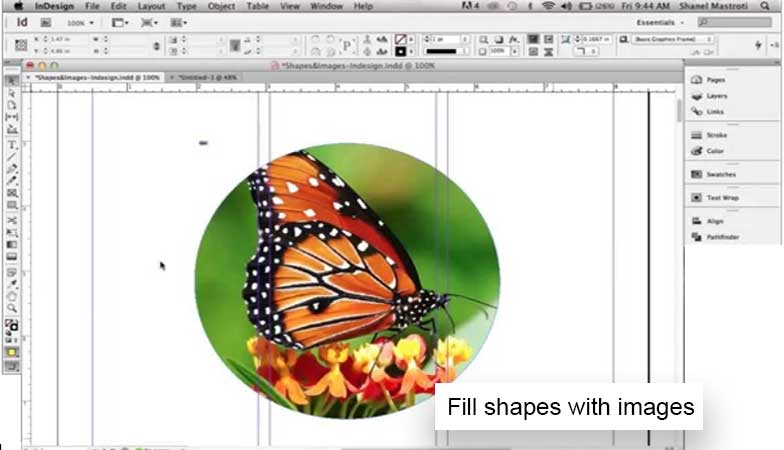
InDesign lets create forms and fill them later with images, making it easier to customize and experiment with the structure and layout of the page. Just create the shapes needed and drag and drop the images there. These shapes essentially function as a mask, displaying an image within the frame of the form, and can change the size, scale, and location of the image itself and the form at any time.
Paragraph styles and character styles
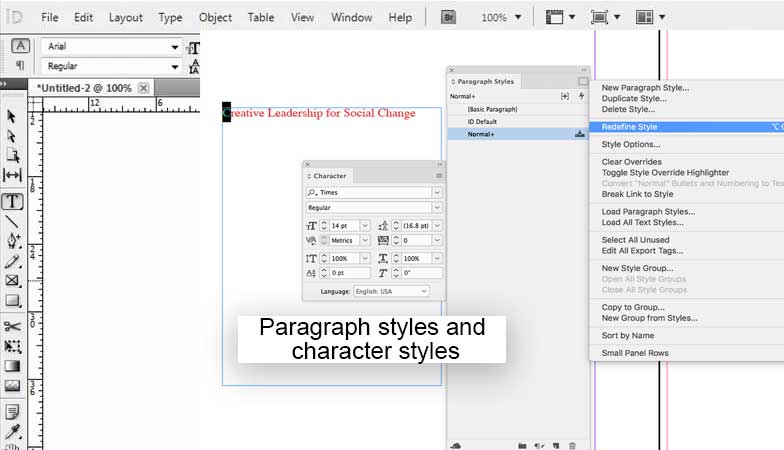
InDesign lets create text styles and paragraph styles that can reuse in the whole document. By using paragraph style options from Window add the needed elements and style on the pages and apply that styles throughout the document.
The most convenient way to use this feature is to create heading styles and body text that will make up the majority of the written content. If needed to change the font or color you can change them in one click throughout the document. For large paragraphs of text you can instead create your own paragraph styles, as this allows applying different options such as columns, text alignment, margins, and so on.
To save a text style for later use, go to the Window menu > Styles > Character Style. Select the text that was set up earlier, then in the Character Style panel, select Create New Style and give your style a name. The same process applies to paragraph styles.
Repeat this process to create any number of unique text styles that can be then used in the document. Next, you can simply select the text and choose which style you want to apply to it.
References, layers, and swatches
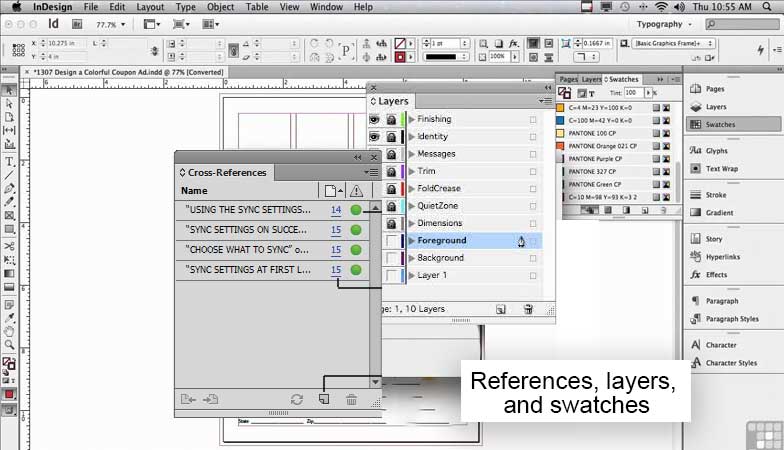
As with other Adobe programs, in InDesign can work with options such as Links, Layers, and Swatches.
You can use the Layers (Window > Layers) panel to organize the order of elements (text, graphics, and so on) relative to each other, for example, to overlay text on graphics or images.
Apart from this you can use Swatches (Window > Swatches) to save frequently used colors so that they can be easily selected and applied to other elements in the document.
Links panel (Window > Links) in InDesign is a slightly more unique feature, but it’s essentially a library of all the elements that are used in a document.
It’s important to know that InDesign doesn’t save images in the project file itself, but references the full versions of images that have been saved to your computer. If the program could not find them when opening the project, replace them with others.
Object effects
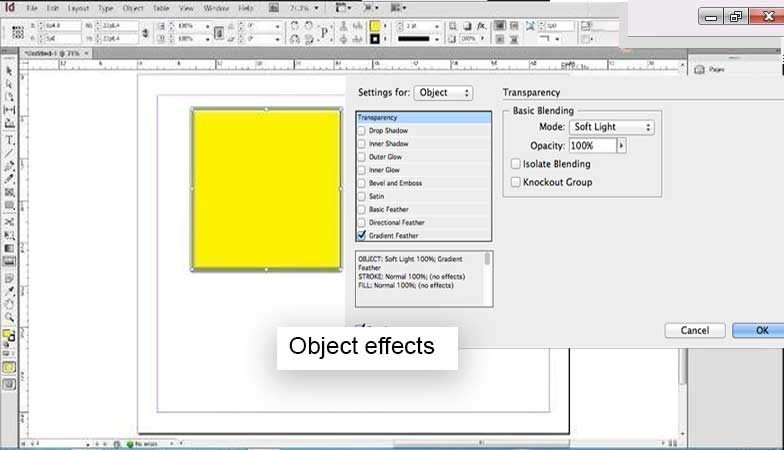
Like Adobe Photoshop you can add layer style options such as shadows and glow. To invoke these settings in InDesign, select the item and go to Object > Effects and select the effect want to apply. Here you can also adjust the transparency of the object.
Conclusion
In my opinion, InDesign is a great software that helps designers with specific work in many useful ways and the given must to learn topics in Adobe InDesign are highly recommended to try.
Get your hands set in designing and layouting by joining the career-oriented graphic designing courses in Delhi at our design institute. For more information, you can contact us directly or call us on +91 8826626959.